Jot by CIC is a handwriting recognition package for Palm OS PDAs. It’s really more of a character recognition package though as you still can only input one character at a time. You can not input a string of connected characters like on a Newton device for example.
The program can run on any Palm OS version. Jot consists of a .PRC and a .PDB that you install on your PDA. The total size of these files together is 115k.
When you first start the program, you are shown a setup screen. In this screen, you can toggle between the Jot and Graffiti recognizers. You can also toggle between full screen and graffiti box input areas. Next you are shown a tutorial on how to enter the different letters.
The animated tutorial is pretty nifty because it shows you how to write write each letter. Most letters have more than one way that you can write them. The tutorial shows you all the different ways.

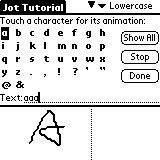
Jot divides the Palm PDA’s screen into two halves. A small pointer at the top of the screen shows you where it’s divided. Lowercase letters are written on the left side, Uppercase letters are written in the middle and numbers are written on the right side. One feature that is missing from the Palm OS version of Jot but is in the Windows CE version is the ability to reverse the input area for left handers. This would put the letter input area on the right side and numbers on the left side.
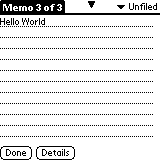
A great feature of Jot is the ability to see the strokes that you’re writing on the screen (during full screen mode only) while you’re writing them. I did find that it tended to display the characters that I wrote with very angular lines when I know I wasn’t writing them that way.
So, do you want this program? Personally, I wouldn’t buy it for several reasons. One reason is that there isn’t a ‘try before you buy’ version. $39 is a bit to pay for something that you can’t try first. Another reason is that the program is still pretty buggy. One amusing problem that I found was that if you go to the set up screen and disable Jot, leave the program and then go back later to enable it, it doesn’t want to stay enabled. You have to quickly enable it and then tap on another checkbox before it will stop disabling itself. Another bug I found is that when I would write an L just like this: L , and then would quickly do a space which is dash stroke from left to right, it would turn the L into a T. I think I had a couple other character problems but I can’t recall them right now.
Another reason why I really can’t recommend this program is that it is quite a bit slower than just using graffiti. I’ll admit that I’m pretty fast and accurate with graffiti… With Jot, I seemed to be waiting for it to catch up with me. I could write 3
characters and when I would stop, it would still only be displaying the first one. If you are already proficient with graffiti, then I really don’t think this program gives you much. I do like that it has much easier ways to write some symbols, but then I very very rarely use them now….and when I do need one, I just quickly pop up the keyboard to get to them that way. When I say that it has easier ways to write symbols, I don’t mean more efficient ways… just easier. Graffiti is more efficient because all its characters are one continuous stroke. With Jot, the extended characters can be several strokes. For example, to get the $ character, you first get into extended mode which is a tap-upstroke. Then you would draw an S, then the line through it. One problem I did find was that sometimes Jot wouldn’t recognize the extended characters if you didn’t do them quickly enough. The trick was to do the tap-upstroke and while that line was still displayed on the screen, quickly do the rest of the strokes. Once in awhile I would get an SL instead of a $. There’s also a definite pause while you wait for Jot to figure out that you just wrote a $ and then for it to actually display that character.
Who would this program be good for? The person that never got the hang of graffiti and doesn’t like using the onscreen keyboard, but still wants to use character recognition. Jot is nice because it does give you several ways to write letters.
If you are already a graffiti pro, don’t buy this software. I think you would be disappointed with Jot’s performance. If you want to see your characters as you are writing them, then just get Teal Echo. It will display your strokes as you write them, but just not directly under your stylus and is only $11.95 (you can try it before you buy it).
Gerber Gear Suspension 12-in-1 EDC Multi-Plier Multitool with Pocket Knife, Needle Nose Pliers, Wire Cutters and More, Gifts for Men, Camping and Survival, Grey
23% OffGerber Gear Diesel Multitool Needle Nose Pliers Set, 12-in-1 EDC Multi-Tool Knife, Survival Gear and Equipment, Black
$129.99 (as of 12/24/2025 17:12 GMT -06:00 - More infoProduct prices and availability are accurate as of the date/time indicated and are subject to change. Any price and availability information displayed on [relevant Amazon Site(s), as applicable] at the time of purchase will apply to the purchase of this product.)Product Information
| Price: | $39.00 |
| Manufacturer: | CIC |
| Pros: |
|
| Cons: |
|


