Earlier this year, I reviewed Marware’s iPod Dock with Remote. I found it an easy way to watch the videos and slideshows stored on my iPod through my television. This product did have a few quirks though, so I was interested in how it might compare to Kensington’s Entertainment Dock 500. Lucky for me, they asked me to review it.

Package Contents
Entertainment dock 500
RF remote
Audio/Video cable
AC power adapter
2 AAA batteries (for remote)
Instruction guide

The Entertainment Dock 500 (known from now on as the dock) comes with all the items you need to quickly connect to most modern television sets. Your TV will need an open set of standard RCA inputs that include audio (Red / White) and Video (Yellow) jacks. If your TV also has an open S-Video jack, you can connect it instead of the Yellow RCA cable. You will have to supply the S-Video cable yourself though.

The dock is a made of iPod White plastic with a wrap around aluminum base. The bottom has a non-skid rubber pad that keeps it from sliding around.

All of the cable connections are located on the back of the dock. There are just 3 connections, which include a 1/8in (3.5mm) A/V output, AC input and an S-Video output.

The dock is compatible with all iPods that have the 30 pin dock connector on the bottom. That said, not all iPods with this connector have video output capability. For example, the Nano has a 30 pin connector, but it will not display photo slide shows through your TV.

The wrap around aluminum base makes a handy little holder for the included RF remote.

This remote is nicer than the one included with the Marware dock. The two outside buttons across the top are for scrolling through lists. The center button at the top is the select button. The center navigation pad has controls for changing volume levels, playing and pausing, and next/previous track. The remote even has a Red backlight for the volume +, -, play/pause, next and previous track designators that light up for a couple of seconds everytime they are pressed.

This remote doesn’t use infrared, but uses RF instead. This is a big improvement, because you don’t have to point the remote at the dock in order for the dock to accept your commands. This little remote can control the dock from as far as 50ft away.
Hooking the dock up to your TV is simple as long as you have an open set of inputs. The 1/8th plug at one end of the supplied A/V cable connects to the back of the dock, while the Red, White and Yellow ends connect to the inputs on your TV. I actually had an extra S-Video cable, so I used it instead of the Yellow cable.
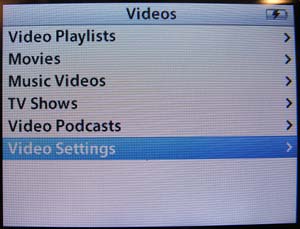
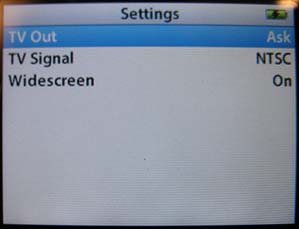
After the dock is connected to the TV, all you need to do is plug in the iPod and check the video settings. Set the TV Out setting to either Ask or On. Then chose one of Movies, Music Videos, TV shows, Video Podcasts or a photo slideshow stored on the iPod. Click the Play button on the remote and settle in to watch them on a big screen (at least bigger than the iPod’s screen!).
Video quality when viewing this media on a TV is very good. Of course it all depends on how the files were created in the first place, but just having the convenience of watching them in your living room TV makes up for any small amount of fuzziness, etc.
At this point, I wasn’t seeing any features over and beyond what the Marware dock could do. Like the Marware dock, this one doesn’t have an onscreen menu system for navigating the videos on your iPod. This is my biggest gripe when it comes to both docks. Even though you can use the remote to queue up videos, unless you’re sitting right next to the dock, you won’t be able to see the list to select files from it.
My next gripe is again shared by the Marware dock. You can not play music through your TV set. You can queue up a song and start playing it, but no sound will come from your TV’s speakers. I found this to be really odd considering that music plays just fine while photo slideshows are playing. Go figure…
I was able to connect the dock to my AudioEngine 5 speaker system via the 1/8″ A/V connector on the dock and the 1/8″ input on the speaker. Sound quality was extremely disappointing due to static and crackle noises. I tried this with both my iPod video and iPod nano. Both had the same results.
While I’m on a roll of knocking this dock, I’ll also mention that although it does charge the iPod while it’s inserted in the dock and the dock is connected to AC, you can not connect this dock to your PC / Mac to sync with iTunes. Yes, this is an option with the Marware dock.
Ok, so what do I actually like about the Kensington Entertainment Dock 500? Well, I like style of the dock itself, I like the RF instead of IR remote, and I like that it will play music in the background of my photo slideshows.
Do I recommend this product as a solution for watching iPod videos on a TV? No, not really. It costs $50 more than the Marware product while not offering much more. Personally, I want to try DLO’s HomeDock Deluxe. It has the onscreen menu I want, but it also costs $149.99. Hmmmm… So, if cash isn’t an consideration, try the DLO. If it is, go with the Marware.
Apple AirPods 4 Wireless Earbuds, Bluetooth Headphones, Personalized Spatial Audio, Sweat and Water Resistant, USB-C Charging Case, H2 Chip, Up to 30 Hours of Battery Life, Effortless Setup for iPhone
43% OffApple AirPods 4 Wireless Earbuds, Bluetooth Headphones, with Active Noise Cancellation, Adaptive Audio, Transparency Mode, Personalized Spatial Audio, USB-C Charging Case, Wireless Charging, H2 Chip
45% OffProduct Information
| Price: | 99.99 |
| Manufacturer: | Kensington |
| Retailer: | Kensington |
| Requirements: |
|
| Pros: |
|
| Cons: |
|


Gadgeteer Comment Policy - Please read before commenting
Post your comments on the Kensington Entertainment Dock 500 review.
http://www.the-gadgeteer.com/review/kensington_entertainment_dock_500
Just click the POST REPLY button on this page.
Hey I have this system and was wondering if it is compatible with my iphone 4. Is there a trick to makind it work
I have an iphone 4. Will this dock work with it?